Screen Reader Usage: Part 3
How do the blind and visually impaired use a computer?
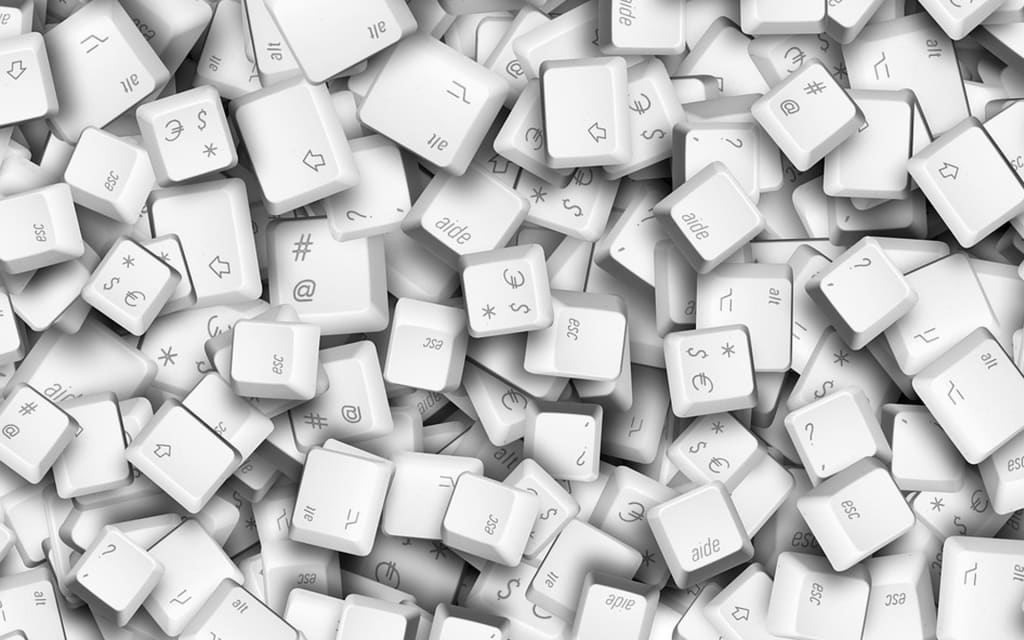
Welcome to another article in the series dealing with screen reader usage for the blind and visually impaired. This time, I would like to cover how someone who can't see can use a screen reader to browse the internet. When I was growing up, the process was far easier; we dialed in with a text browser and everything just worked. Links were numbered and we would simply press the number corresponding with the particular link we wanted to browse. With Windows, that whole system changed. That was the beginning of what we call browse mode or MSAA mode, which is now widely used. I would like to discuss how this works.
The first thing you need to know is that when this was first developed, the Internet was still in its infancy, so a fully functional browse mode as we now know it had not yet been thought up at that point. There was a kind of browse mode that would allow us to view the page, but filling out forms was a challenge–at least with Window-Eyes. At the beginning, I would have to turn off this mode just to fill out a form. Think of browse mode like a sort of buffer; everything is loaded from the web page to this buffer and then sorted into an order in which we could read it. There were no specific keystrokes with which we could jump from heading to heading, link to link except for tabbing around, and going through other elements of a web page.
JAWS did not have a lot of this either, but it did have a links list available by the time I started using it, but that was the extent of how we could navigate the internet.
Starting in later versions of Window-Eyes, navigation keys were introduced whereby we were able to navigate and find various aspects of the web page. A 'links list' command was also introduced. For example, the following are some of Window-Eyes' various commands:
- button: b
- combo box: c
- edit box: e
- form: f
- graphic: g
This is not an exhaustive list, and JAWS does have a lot of the same basic setup. For example:
- button: b
- combo box: c
- edit box: e
- form: f
- graphic: g
However, when it comes to moving between links, the two readers have completely different processes. For example, one command in Window-Eyes would allow us to move from link to link without tabbing, while that same keystroke in JAWS would be to jump to the 'next unvisited link.' In HTML, links can be different colors depending on whether they have been visited or not. The browser can get those colors and let the access tech software know which is which. In both readers, V would be used for visited links. The links list in both readers would not tell you what was visited or not, rather simply show the entire list. Window-Eyes came out with a links list later on in its development evolution.
Both sets of readers can now navigate by heading and lists, JAWS can navigate according to object, and both can tell you about the colors of links and other information about various elements.
In JAWS, each key on the keyboard can do something when their version of browse mode is on and operating. In Window-Eyes, not all of the keys correspond to a command. With either reader, though, you can reassign the keys to meet your needs or preferences.
If you end up utilizing a 3rd screen reader, one I haven't even talked about yet, the commands may be similar to the Window-Eyes and JAWS commands discussed above, which is already a lot to learn. However, this may not be the case; the Mac OS is totally different, and I ended up learning that one as well.
In future articles in this series, I'll talk about learning the newest Windows screen reader, as well as the Mac operating system.






Comments
There are no comments for this story
Be the first to respond and start the conversation.